How to setup the Media Push Services
Each push service is a bit different however these pages take you through the general settings unique to all.
Push Services setup
Our push services are designed to offer you very similar setup regardless of where your media is being pushed. We suggest following the setup specific to your integration and then follow these steps.
That will allow you to see any specific details you might need first. This will then help you understand what the common options of the auto push are.
Media
This allows you to select what kind of media you want to push to your integration. You can select one, or more of different types of media to be pushed.
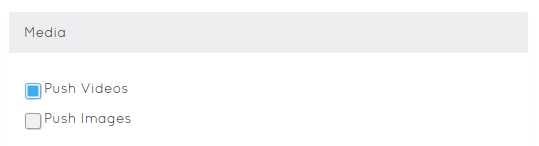
Streams
This section allows you to see and set up which streams will be pushed to the integration of your choice.
We recommend leaving it to Default streams, however you might want to change this in your own setup.
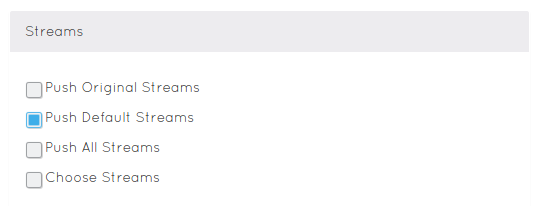
Push Original streams - These are streams that are submitted to our service. No change is done to them and can be of any type, size and alike.
This allows you to grab the original video as it was uploaded.
- We do not recommend this stream if your service is doing any processing because this can be any video file type and format.
Push All Streams - You are getting all of the streams. The original, transcoded, those with effects and all others that are created for your video.
This is great way to have videos of different resolutions and with as well as without logos on your own platform.
- Please note that this will take a lot of space so if your integration is limited in size, this setup can lead to getting out of space really quickly.
Choose Streams - will allow you to chose which streams should be pushed based on the hosted pages they come from.
Effect Profiles
This section helps you pick which videos get pushed based on the effect profiles applied. This is recommended if you are branding your videos as it pushes the videos to your service after they got the logo on them.
Allowing you to quickly and simply push the branded videos.
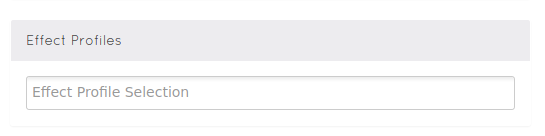
Just start typing into the effect profiles input field and it will show you the list of all effect profiles in your application to select from.
Push Type
Selecting what to push is one thing, selecting the type of the push service is another. We want to make it easy to set up your workflows. To do that there are 2 options to choose from.

The Auto push option allows you to set things up in such way that as soon as video is transcoded it is pushed to your own integration.
This option is great if you are the only one adding videos to your Ziggeo application. It is also a great option if the integration you are using is not public or for just anyone to see.
On the other hand the Auto Push When Approved offers you a way to push the videos only when you manually approve them. This approval can be done through code, however does require approval.
This second option is great if your videos are going to end up on your social media channel yet videos are made by anyone with access to your system (customers, clients, or just visitors).
File Naming
When we push the media to your integration you might want to have some special naming convention. This is possible using this field.
The only thing to remember is that if your name is static (as in always the same), most integrations will overwrite your old videos with new ones.
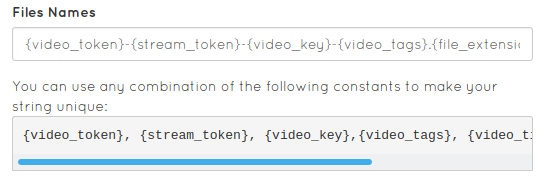
That is why we recommend using at least one unique and dynamic value in the naming.
Base Path
Base path allows you to fine tune where exactly the files will be placed to. This is applicable to file sharing services such:
- Box
- Dropbox
- FTP
- Google Drive
- S3
This would be the path that your videos should be pushed to based on the root you assign to your integration (which can be different from actual root on the service itself).
That is it, we went through all of the fields for auto push setup.
Additional push options
This page covers all options that are available through our dashboard, however if you check out our Server Side SDKs you will be able to see other ways. Each Server Side SDK has the implementation to push videos "manually".
That allows you to push existing videos, re-push or do a control push on a press of a button on your own website or app.
You can see more about our Server side SDKs here.