Effect Profiles - Create and Manage
Learn how to create different effect profiles
Effect profiles allow you to add effects and apply them to your recorded and uploaded videos. You can create and remove effect profiles from your Ziggeo dashboard as well as through our API. Here we will talk about the same being done through the dashboard.
How to Create Effect Profiles
There are few simple steps that you would do just once and then enjoy what you did as videos come in.
*We will presume that you are logged in. If not, please do log in to your Ziggeo account.
- From your dashboard, click on the application you would like to create the effect profile for
- This will open the application sub menu. Now click on "Manage"
- This will open up your application management page. Find and click on "Effect Profiles"
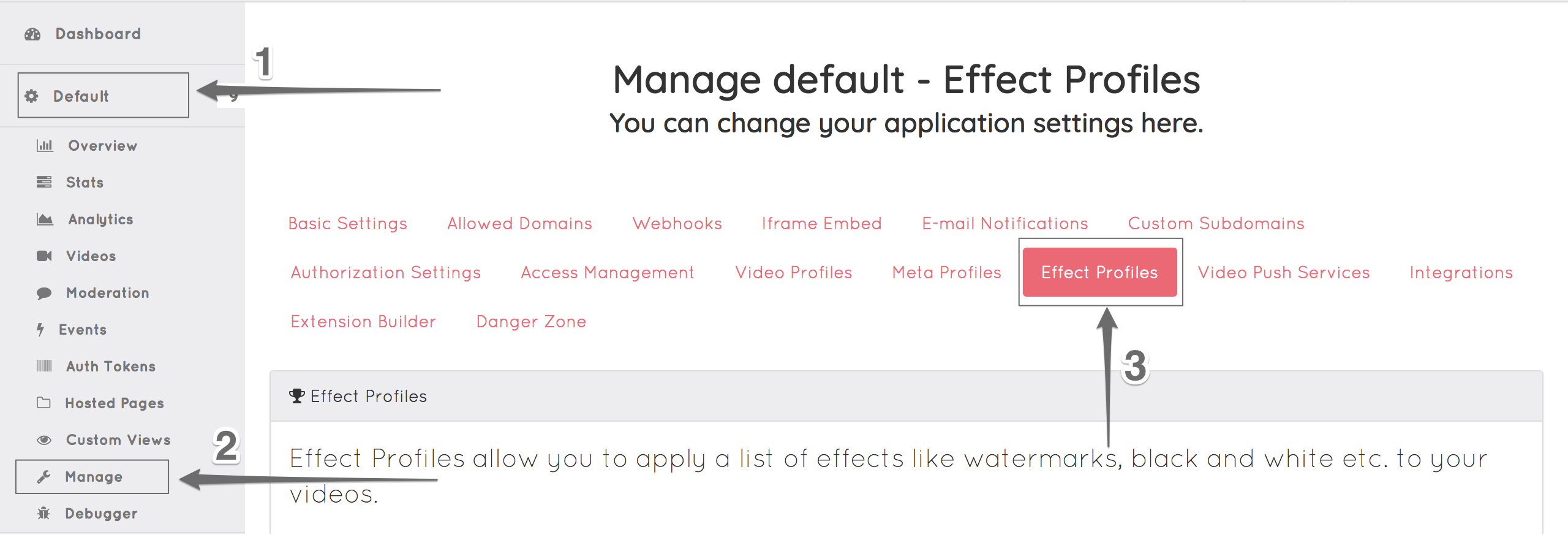
- In your Effect Profiles page, you will see two main fields, as follows:
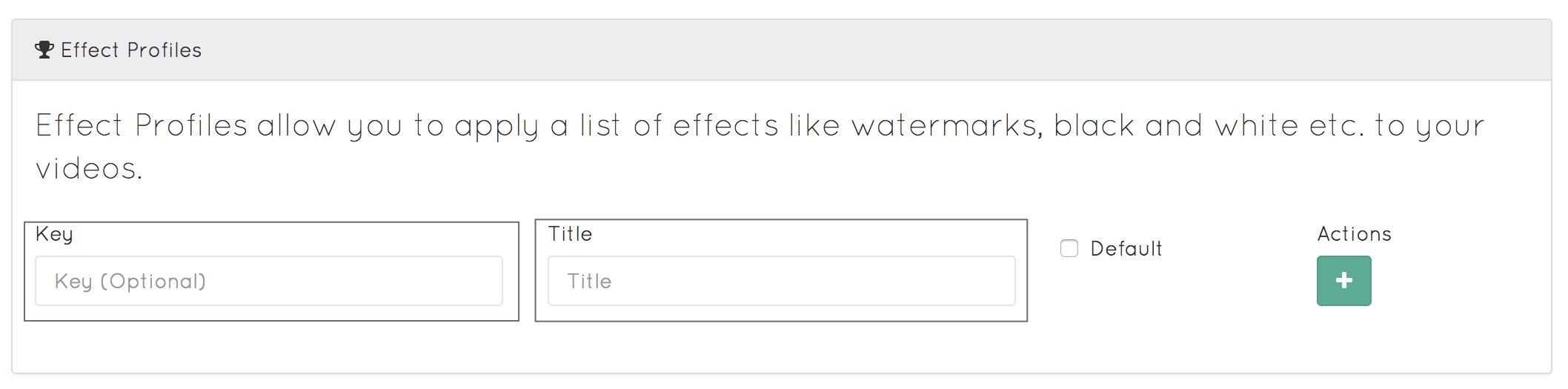
- Key: This is an optional field that can be used to add an extra identifier to your effect profile. If you do not wish to use a long token in your embedding, you can simply use a key that you can add yourself in this field.
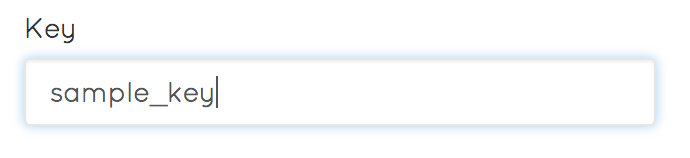
- Title: The title field is where you can name your effect profile, so you can identify each profile and differentiate in case you have more than one. We recommend adding a descriptive name of your profile, for example "Watermark" for a profile that adds watermark to your video.
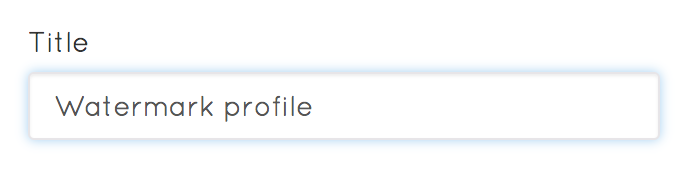
- After filling those fields, you will have the option to mark this effect profile as default. If checked, this will be the profile used to add effects for the default stream when you record or upload videos to Ziggeo (that is, when this profile is added to embedding).
- Now that you have all your details in place, you can go ahead and click on (+) button to create your effect profile.
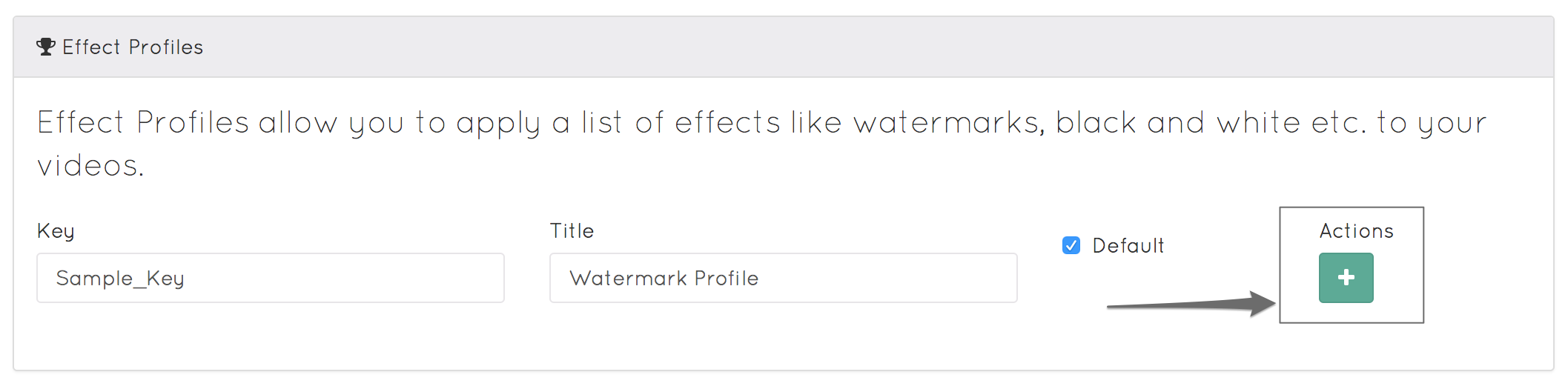 This will generate a new profile for you, and you will be able to see it right underneath.
This will generate a new profile for you, and you will be able to see it right underneath. 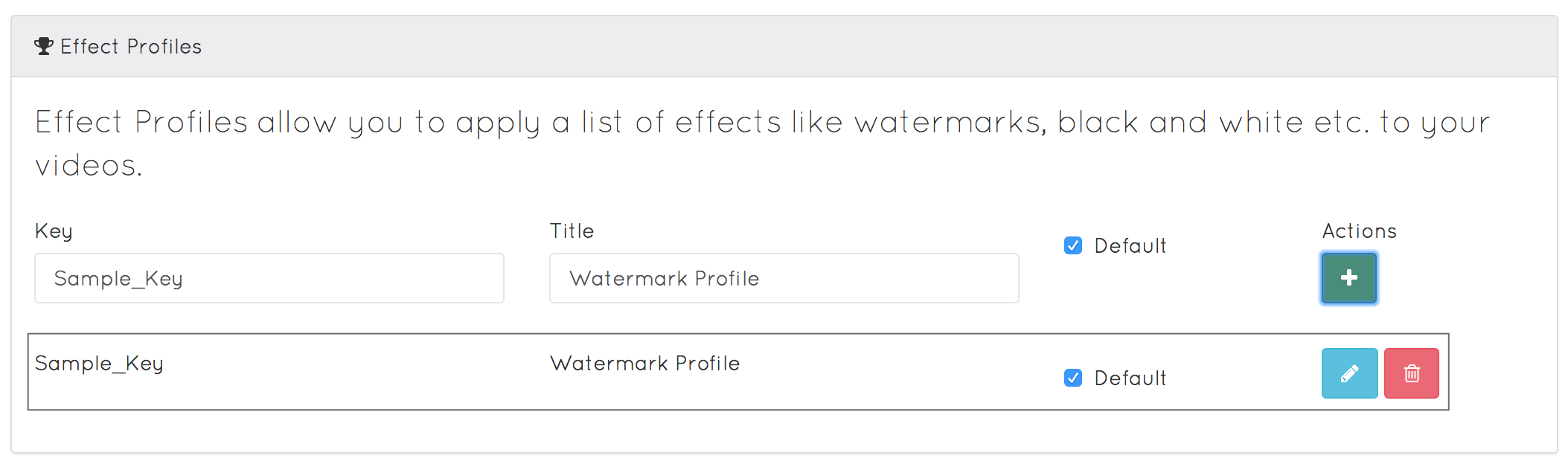 Your effect profile is now created and ready to be processed.
Your effect profile is now created and ready to be processed.
Manage Your Effect Profiles
After you've created your effect profile, you can manage your profile(s) from the same window.
Before being able to use an effect profile, you need to configure it to apply the effect of your choice. Yup there are more than one to select from, along with a few other settings.
- Click on the "edit" button next to the profile you want to edit.
- This will open up the profile editor window.
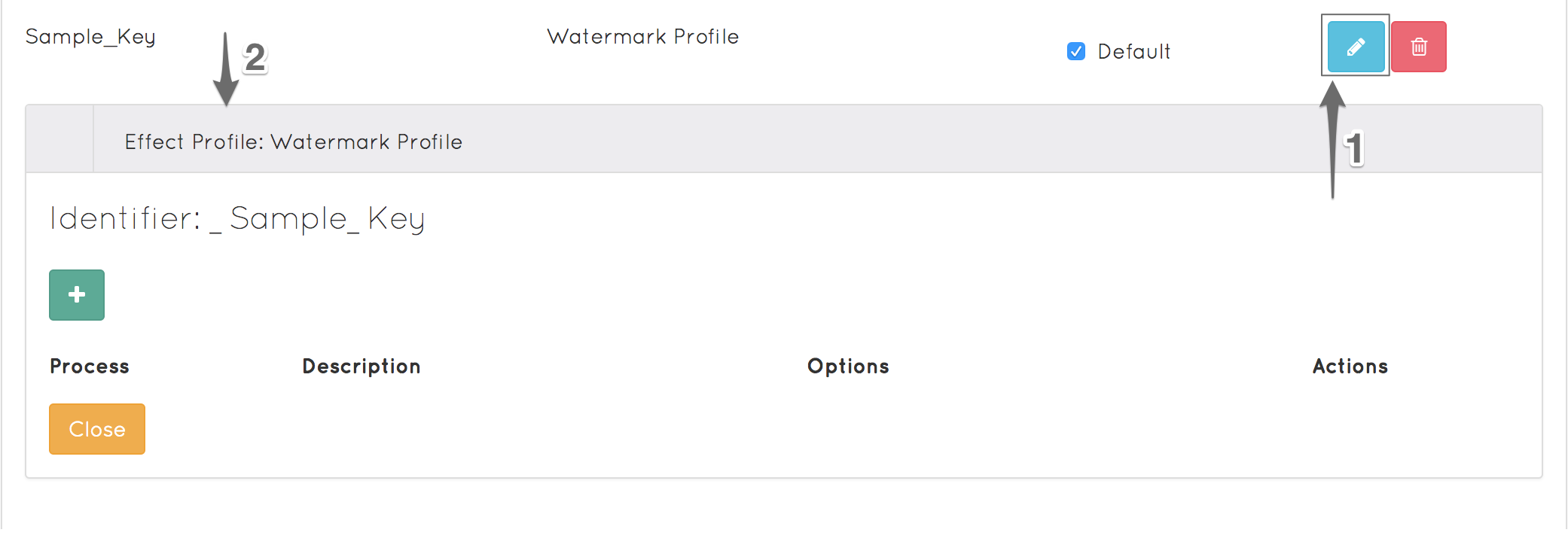
- Click on the (+) button to add a new process (specify your effect type)

- This will open up a dropdown for you to choose from, you can either select a watermark effect, or a filter.
- Watermark If you would like to add a watermark, you can simply select "Watermark" from the drop down menu, and then fill the rest of the fields to position your watermark, and upload your logo.
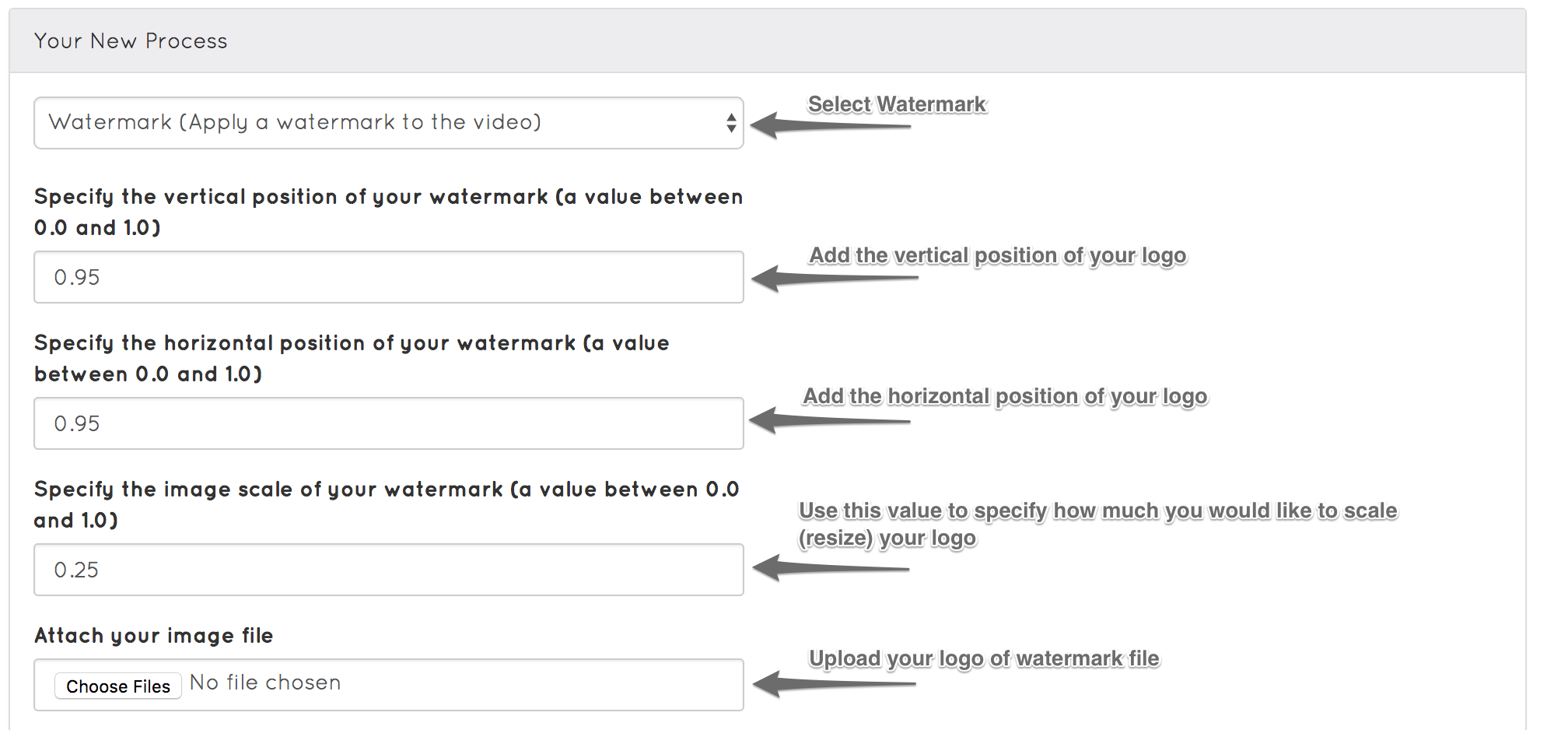
- Filter Ziggeo has an extensive list of filters that you can apply to your videos, if you would like to select a filter, simply select "Filter" from the dropdown menu.
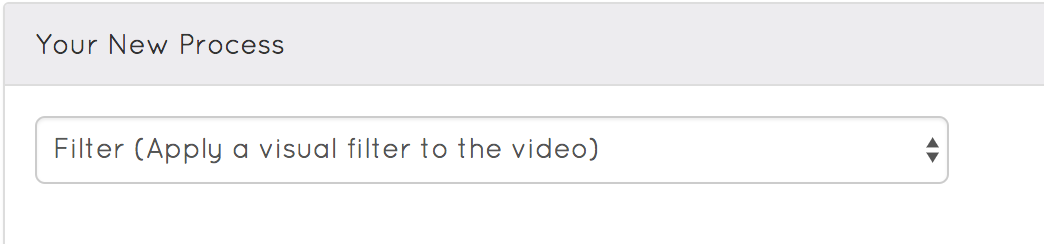 This will open up a list of available filters with each filter illustrated.
This will open up a list of available filters with each filter illustrated. 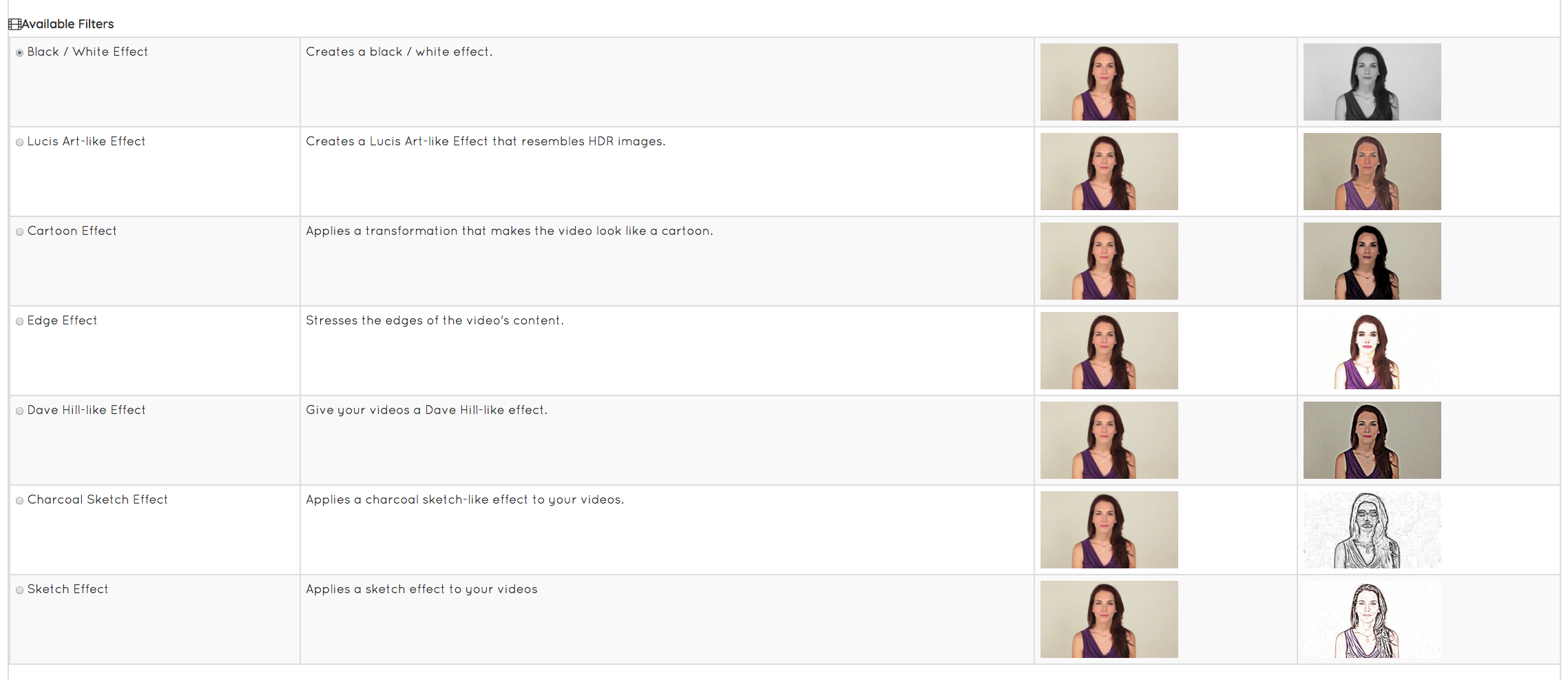
- Click on "Save Effect Process" to finish.

Your effect profile is now fully configured and ready to be used in embeddings.