Vimeo Integration
How to add Ziggeo to Vimeo
Setting up Vimeo integration
Setting up integration to Vimeo is a very simple + one time process.
The way you would do it is by:
- Logging into your Ziggeo account
- Going to the application you want to connect to your Vimeo account
- Clicking on Manage sub menu of your desired application
- Now click Integrations section
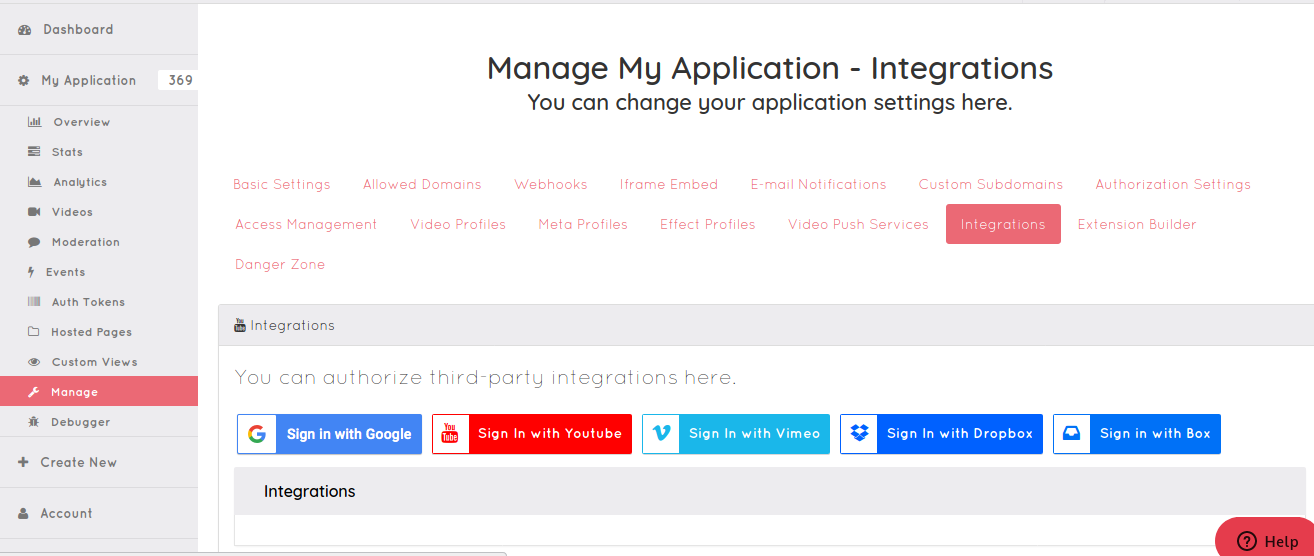
Here you would click on Sign in with Vimeo button.
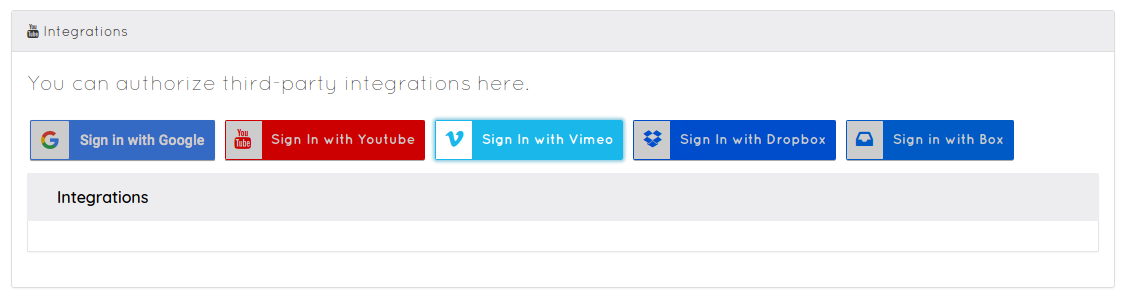
This will allow you to authorize the access to your Vimeo account.
Authorization steps are done by a third party, in this case Vimeo. As such it is possible that slight or big changes are made to their design or information they present at any point in time and without us knowing.
If you do see different screens all is good as they should still be very similar to what is described here. Please do of course let us know and we will update our screens.
First, you will need to authenticate on Vimeo (log in with your Vimeo email and password).
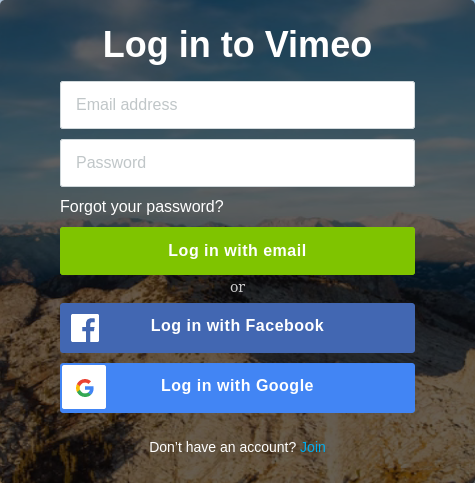
This screen will only be shown to you if you are not already logged into your Vimeo account.
The next step is what enables us to push the videos over. That is to show you the authorization option and for your to confirm that you want to grant access to Ziggeo to have the same.
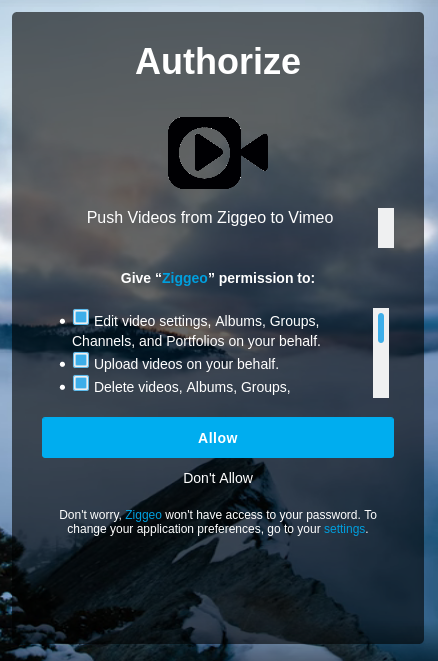
As you authorize our system to push videos over, you will be redirected back to your Ziggeo dashboard.
At this time you will see the integration management screen where you can add the name of your Vimeo integration.
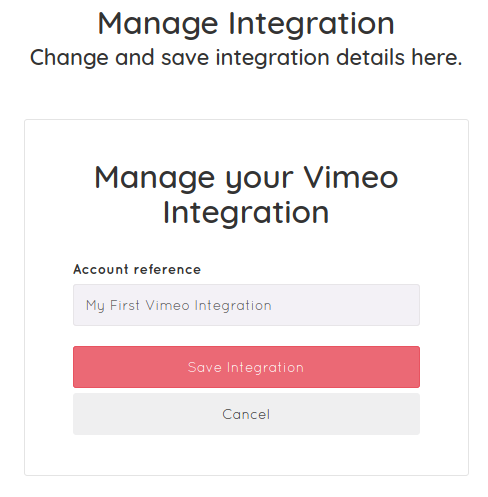
Since sometimes our customers integrate to same services multiple times to cover different scenearios, we do always suggest to make names:
- Allow you to immediately recognize the integration
- Allows others in your team to recognize it quickly as well
Set up autopush for Vimeo
Our autopush setup is made to be as similar to one another as possible. This makes it very easy for you to add push setups for different integrations.
The first step is to select Vimeo Push from the Type dropdown. As soon as you do Vimeo integrations will be loaded up and Vimeo specific fields be shown on the right.
- If you have a large number of Vimeo integrations this can take few seconds to list, so just wait a moment to see the dropdown to select from.
As you wait go to Title field. It is very simple to set up as it is any name that you want to make it. We do recommend setting one that will make it easy to be recognized later on.
Once you do switch over to Vimeo fields, starting with Vimeo integration.
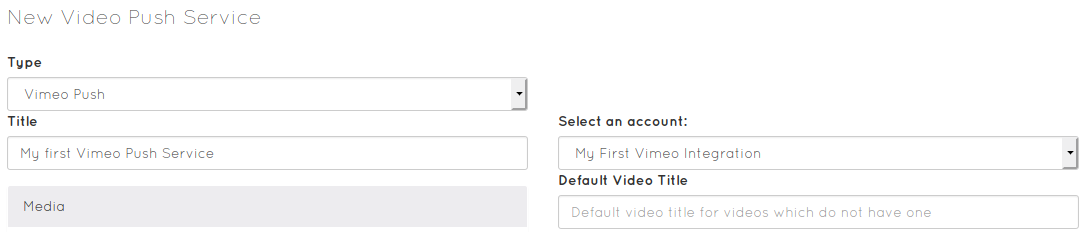
Once you see the Vimeo integration you want to use, select the one you want to use in the dropdown.
Now in the Vimeo specific push field (on the right) you will see some helpful fields.
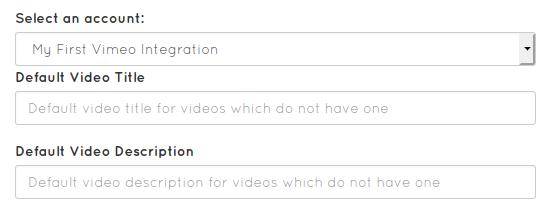
They are created to handle some cases such as when your recorded or uploaded video does not have a title or description. This way even when they are not set, you still have a defaults to fall back to.
That is it with the setup specific to the Vimeo integration. If you click on "Save Push Service" now, you will be using the recommended defaults.
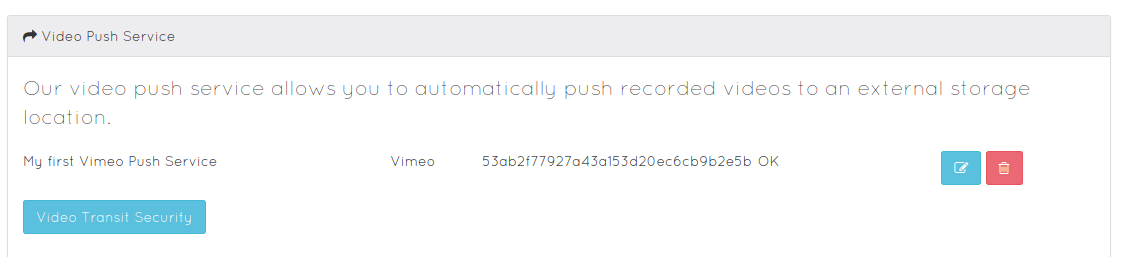
If you want to fine tune your push service or interested in more details we have prepared more. We have described this is more detail on the following page.