What is Danger Zone
Danger Zone can be useful to change your keys from time to time, while preserving media or to even remove the application completely.
What is the "Danger Zone" and why is it called like that?
If you see something titles "Danger Zone" it looks like something interesting you want to check out right away. Still it also gives you the notion that option within the same might not be something you wish to use. At least not without knowing what the options will do.
Re-generate API keys
When you create your application, you get 3 different keys and tokens to use. One is Application token - a public token that you specify so our code knows where to upload your media or play it from. This one is most often used and it is fine to be shared with anyone.
Next to it are 2 keys that you want to keep to yourself. The first one is Private Key. It is used for most of the API calls from any of our SDK. It is also used if you make the calls yourself directly.
The last one is Encryption Key. The Encryption key is only used for client side auth token creation. For many this is not used at all. Still this is something you would want to keep private.
There are cases however when you might want to change these tokens:
- Your employee that knows the keys is no longer working for you and you wish to change them;
- Some issue happened where your keys got shared in public;
- You are changing vendors and wish to use new set of keys or
- Some other reason where new keys would be preferred over the existing ones.
Regardless of the case you can replace them right away. All you need to do is to click on the link like option in Danger Zone to start the process.
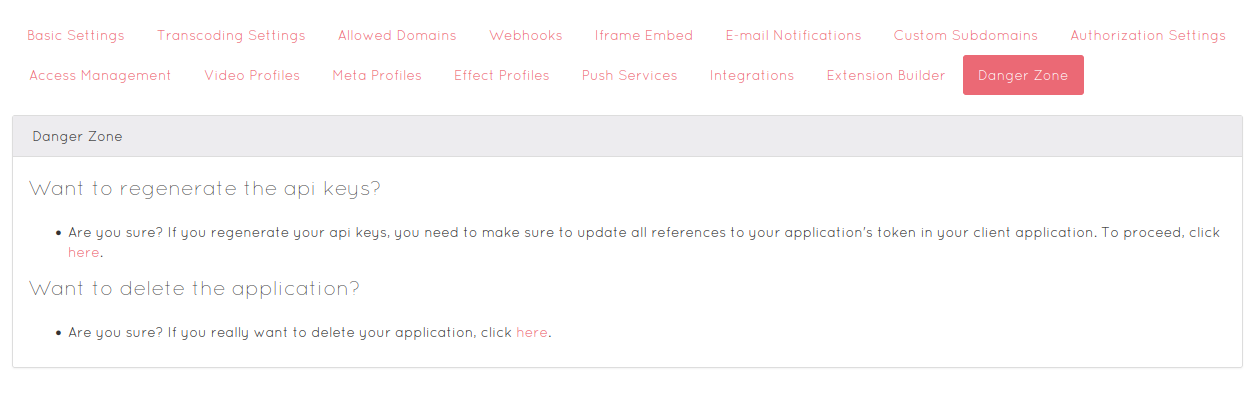
You can see the video of all steps involved here:
We will also describe the steps here, if it is easier to follow for you.
Once you click to start the process you will be shown a very simple form. It will ask you to enter the name of the application you want to modify the tokens for and your password.
When looking at the name, please watch the name shown at the top of the page, instead of the one in the menu on a side. The menu shows all names with first letter capital even if you have it in lowercase.
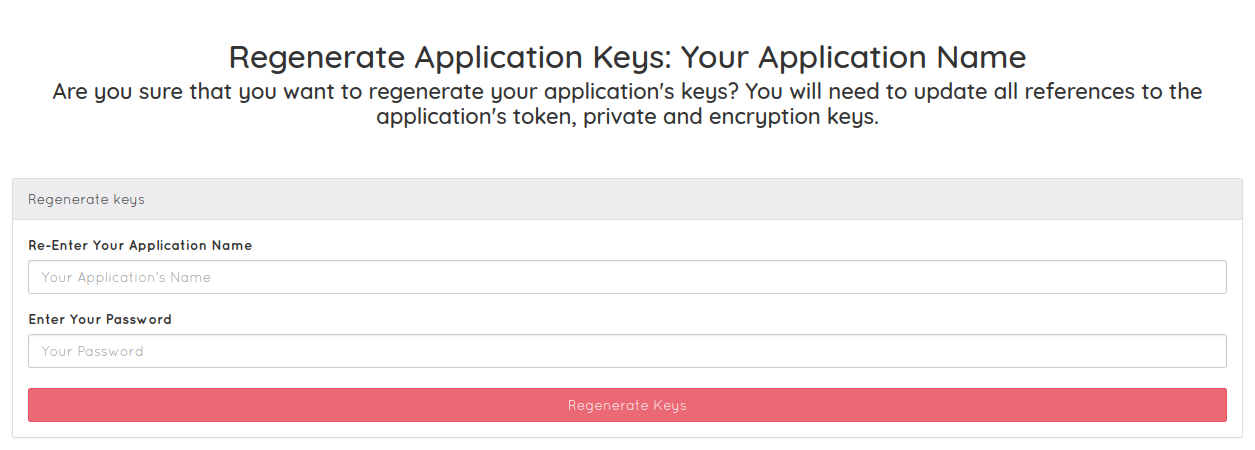
This step is done in such way as a confirmation that you actually want to do this. We could say that name is for authorization. The password entry is used as the authentication aspect.
Once you submit the form, that is it, you are immediately issued new tokens.
Important
As soon as the new keys are issued the old ones are trashed and unusable at that moment. Ideally you will do this with the file (or tab) open where you can instantly enter new tokens and continue using your account.
From our side, you will not have any downtime. That is new tokens will be available right away for consumption. All your videos will have their tokens as they were, just app token (including private and encryption keys) will be changed.
Depending on how fast you deploy the new keys, some of your customers might not be able to see existing or create new media.
Delete your Application
Removing application means removing all data within it. There is no restore or grace period for you to change your mind. The application and all of its data is instantly removed.
Because of this, it is good for you to only use this if you are absolutely sure you want to do this.
Please note that we would not be able to restore your application nor media within it neither.
Now, with that out of the way, let's see the steps for the same.
First you would need to go to Danger Zone and then click on the link like option for removing the application.
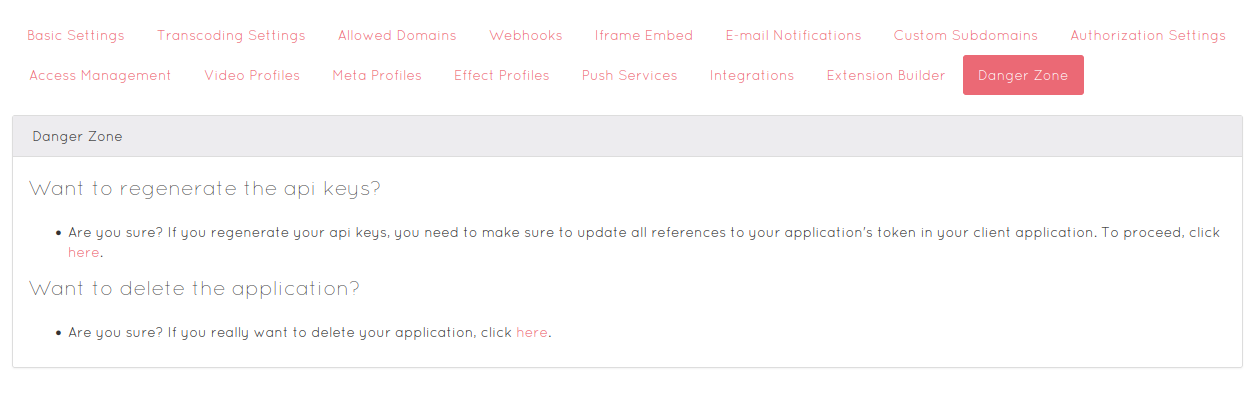
You can see the following video that explains the entire process here:
If you prefer to follow the text guide, just see bellow.
Once you do click on the option for removal, you will be taken to a new page with a simple form that asks you for the name of the application as well as the password.
The name is needed to confirm that you actually want to remove the application. Please take note that the name of the application shown in the side menu is not the same as you actually application name. Instead check the in the text above the form.
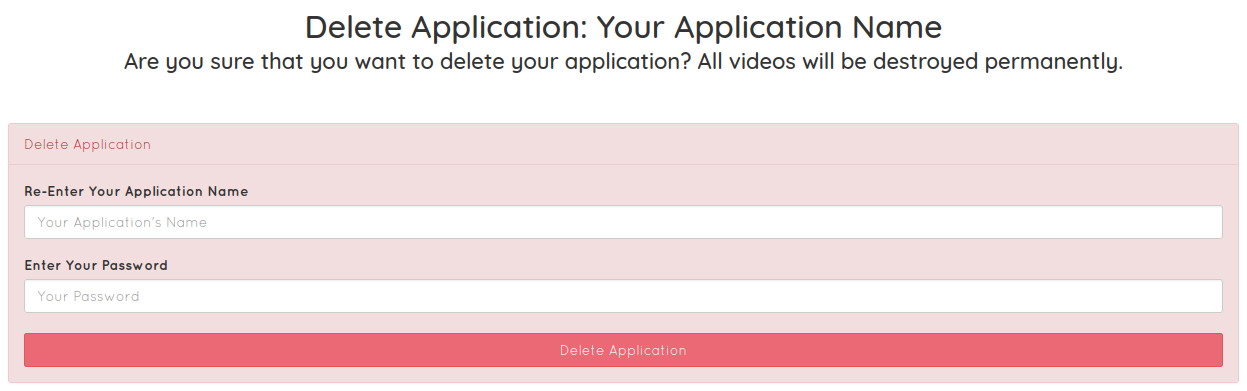
Once you confirm the password, that is it, your app is removed and you are taken to the dashboard. If you have other apps you will see them, with the one that you had removed now missing from the list.