How to collect video recordings on your Wix website with Ziggeo and Wix Forms
You don’t need to know how to code to add a video recorder on your Wix website and collect video recordings from your visitors. This guide will teach you how to collect videos with Wix Forms and Ziggeo by just copying and pasting a single line of code.
Disclaimer:
- To add Ziggeo Video Recorder you will need to add Javascript to your website. Although Wix is free to use adding code is a paid feature.
- We’re assuming that you already have a Ziggeo account and an application token. If you don’t have one yet, please sign up here to start your 30 day free trial.
Create a Wix Form and add a field for the video recorder
- Add a form element by going to Contact & Forms - feel free to choose any design and customize it as much as you want.
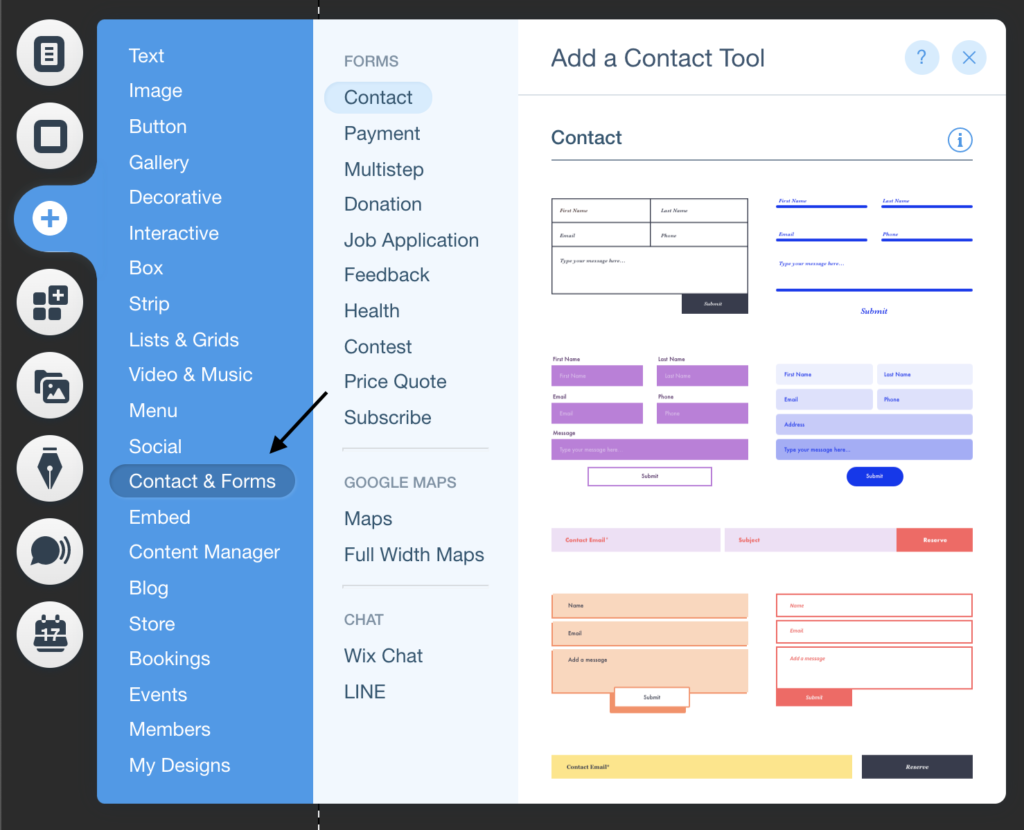
- Create a text field where you want to add the recorder. Since Wix Forms doesn't support videos we're using a text field to send the link of the video after the form is submitted.
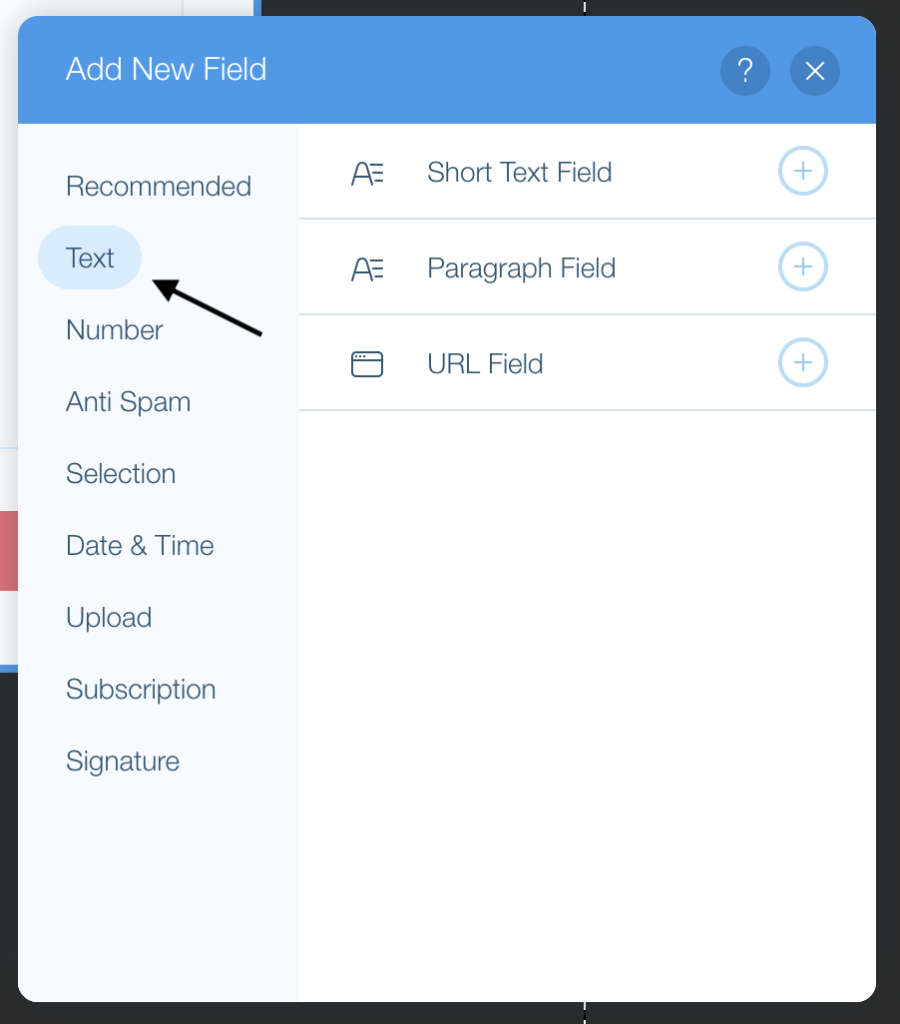
- Use ziggeovideorecorder as the placeholder.
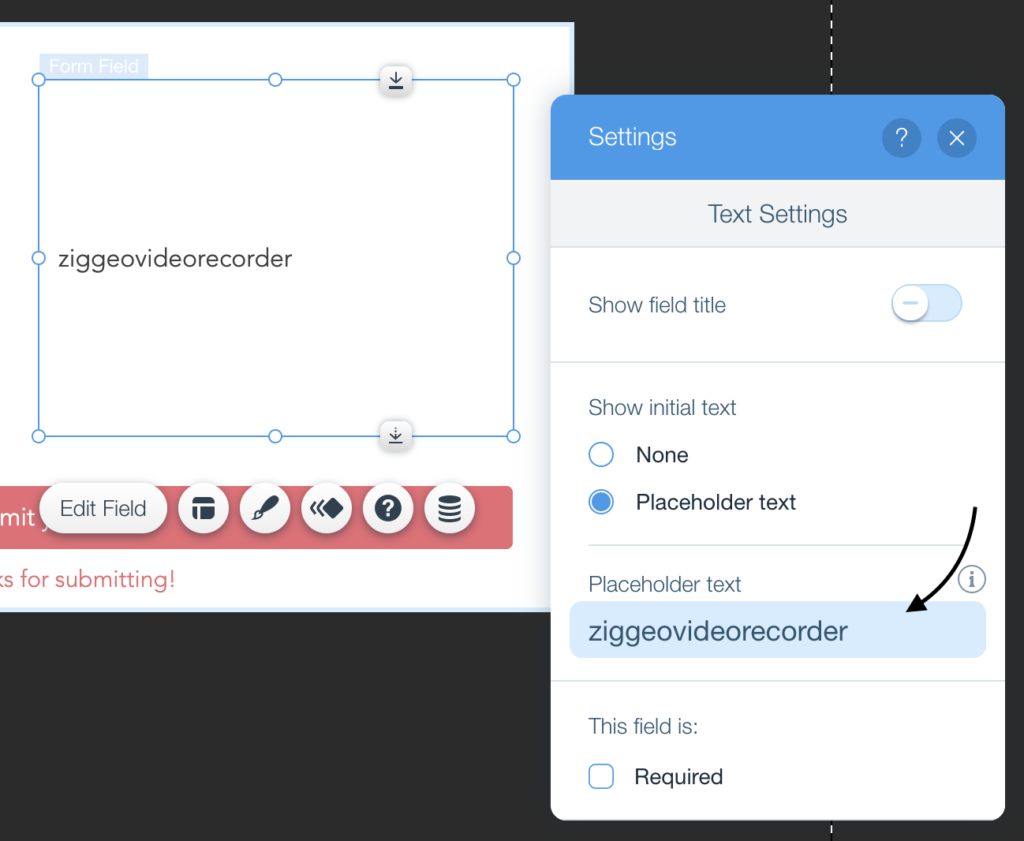
Add Ziggeo codes to the website
- This can be done by going to Settings > Tracking & Analytics - but you might need to connect a domain and publish your site first.
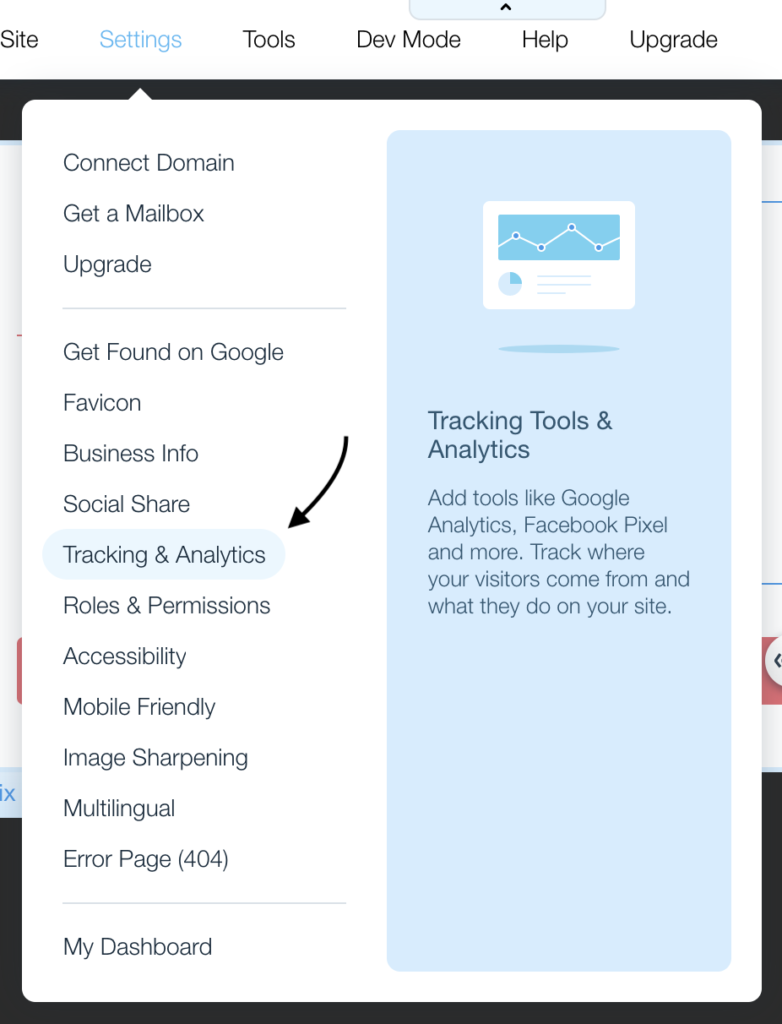
- Click on New Tool and select the option Custom.
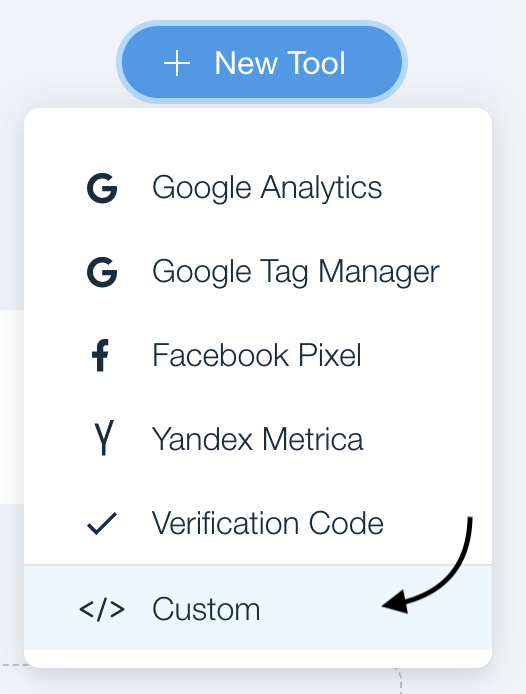
- Add the following code snippet, then replace APP_TOKEN with your own token and apply the changes:
<script src="https://assets.ziggeo.com/integrations/formbuilders/latest/formbuilders.min.js?token=APP_TOKEN"></script>
That's it!
Publish your website and you should be able to see the recorder. Super easy, right? Ziggeo is really simple to use out of the box, but still full of customization options. Click here to learn how to customize the appearance and behaviour of the recorder you just embedded on your site.
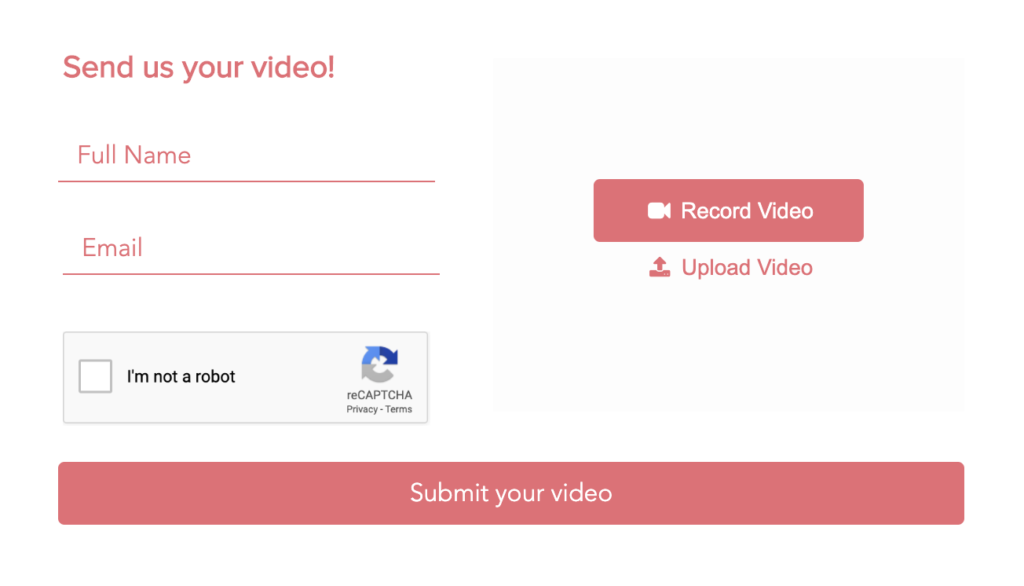
Need any help?
Feel free to visit Ziggeo forum or contact our support team at support@ziggeo.com.
