Profanity Filter
Would you like to filter out videos that contain profanity?
Great! We’ve recently added a Profanity filter just for this purpose. This can be a real time saver, especially if you have a lot of videos to review before making them public in your site. You can also use this to 'pre-screen' videos that you want to review.
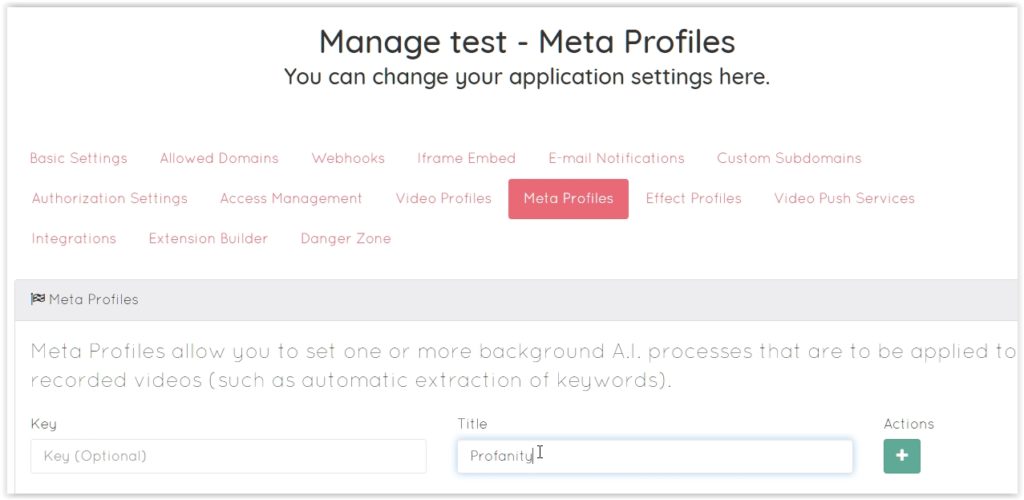 2. Scroll to the newly created Profile and click on the pencil icon to edit it
2. Scroll to the newly created Profile and click on the pencil icon to edit it
 3. You will find profanity filter available directly as Profanity Filter in the dropdown. Next to that there is also a version of profanity filter available now for Audio Transcription as well.
For Audio transcription select this option and click on the Censor profanity checkbox.
3. You will find profanity filter available directly as Profanity Filter in the dropdown. Next to that there is also a version of profanity filter available now for Audio Transcription as well.
For Audio transcription select this option and click on the Censor profanity checkbox.
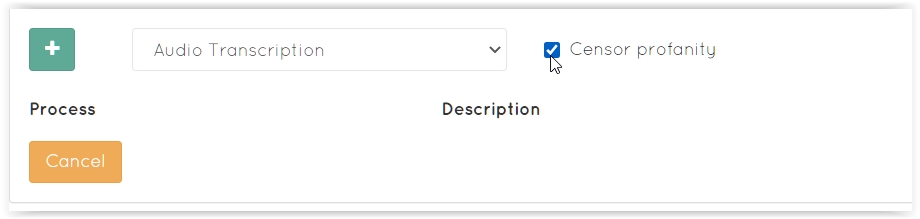 This way all words that are considered as profanity in the US English will be automatically censored from your audio transcription. Quite useful if your texts are being published online on your website.
For all other purposes select Profanity Filter and the action you want taken. You can select either:
This way all words that are considered as profanity in the US English will be automatically censored from your audio transcription. Quite useful if your texts are being published online on your website.
For all other purposes select Profanity Filter and the action you want taken. You can select either:
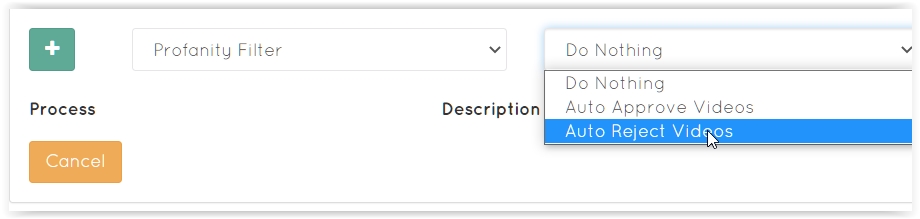 4. Click on the “+” button
4. Click on the “+” button
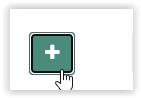 Depending on the option you have selected one of the actions will be carried out if profanity is found in your media.
Note that no Meta profiles are applied by default. You have to add a Meta profile to your recorder tag. You can find more details in our Meta Profiles help page.
If you have any questions or suggestions about this filter just shoot us an email to support@ziggeo.com
Depending on the option you have selected one of the actions will be carried out if profanity is found in your media.
Note that no Meta profiles are applied by default. You have to add a Meta profile to your recorder tag. You can find more details in our Meta Profiles help page.
If you have any questions or suggestions about this filter just shoot us an email to support@ziggeo.com
How to set it up
1. You create a Meta Profile by going to your App > Manage > Meta Profile and enter the name of the Profile in the "Title" field. Afterwards just press the "+" button.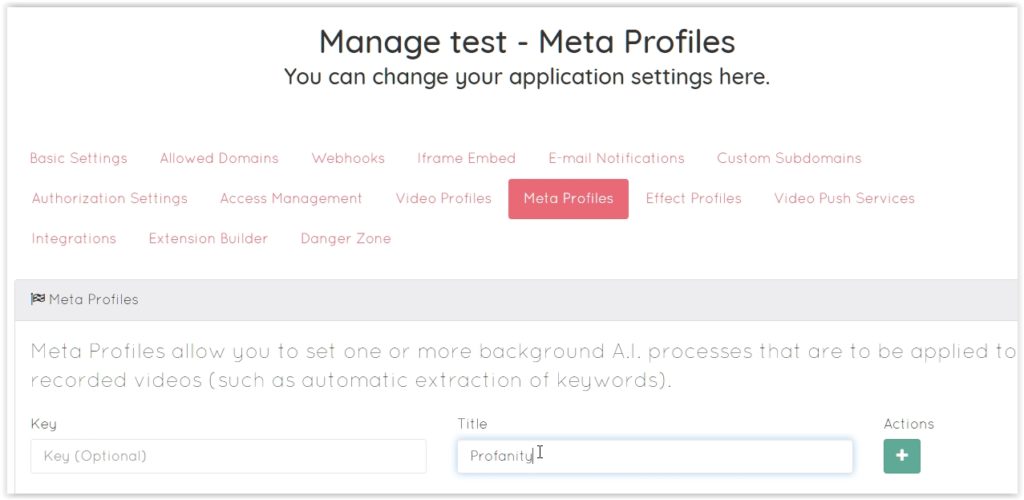 2. Scroll to the newly created Profile and click on the pencil icon to edit it
2. Scroll to the newly created Profile and click on the pencil icon to edit it
 3. You will find profanity filter available directly as Profanity Filter in the dropdown. Next to that there is also a version of profanity filter available now for Audio Transcription as well.
For Audio transcription select this option and click on the Censor profanity checkbox.
3. You will find profanity filter available directly as Profanity Filter in the dropdown. Next to that there is also a version of profanity filter available now for Audio Transcription as well.
For Audio transcription select this option and click on the Censor profanity checkbox.
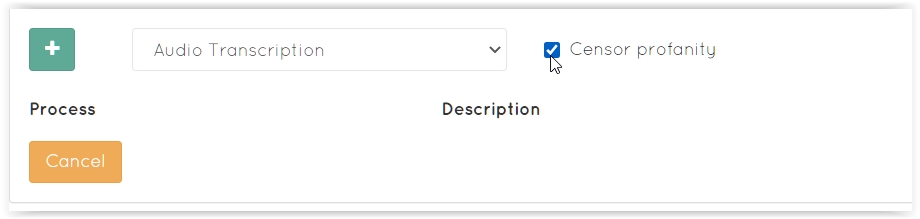 This way all words that are considered as profanity in the US English will be automatically censored from your audio transcription. Quite useful if your texts are being published online on your website.
For all other purposes select Profanity Filter and the action you want taken. You can select either:
This way all words that are considered as profanity in the US English will be automatically censored from your audio transcription. Quite useful if your texts are being published online on your website.
For all other purposes select Profanity Filter and the action you want taken. You can select either:
- Do Nothing
- Auto Approve videos
- Auto Reject Videos
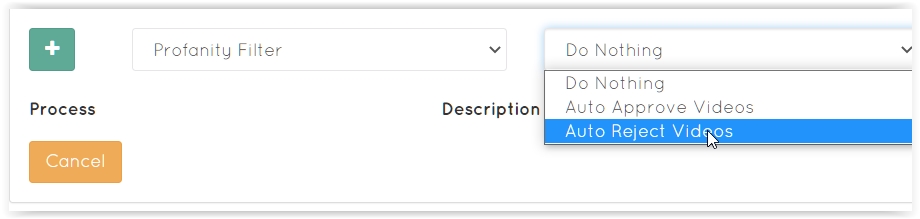 4. Click on the “+” button
4. Click on the “+” button
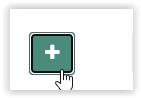 Depending on the option you have selected one of the actions will be carried out if profanity is found in your media.
Note that no Meta profiles are applied by default. You have to add a Meta profile to your recorder tag. You can find more details in our Meta Profiles help page.
If you have any questions or suggestions about this filter just shoot us an email to support@ziggeo.com
Depending on the option you have selected one of the actions will be carried out if profanity is found in your media.
Note that no Meta profiles are applied by default. You have to add a Meta profile to your recorder tag. You can find more details in our Meta Profiles help page.
If you have any questions or suggestions about this filter just shoot us an email to support@ziggeo.com 