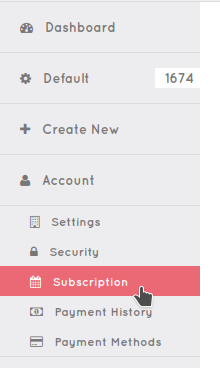Quick Tip: Setting monthly limits
While for most this is a not required feature, for some it might be exactly what they need. Setting it up is easy and allows your event and budget planning an ease.
To do this you would need to do just few clicks around your account so lets start.
- Log into your Ziggeo account
- Click on your Account menu
- Now click on Subscription menu
On this page you will scroll down until you find Cost Control section.
In this section (if you want to limit your cost) you would make sure to check the option "Add an automatic limit to your monthly spending to stay within budget" and add the budget into the box bellow.
Once you do, just click on the Update Cost Control button and you are all set.
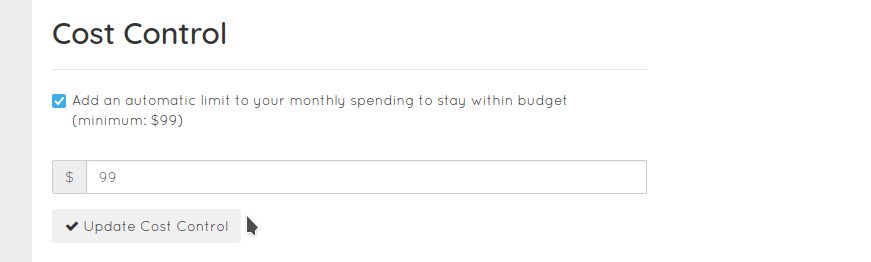
That is it really, you are done.
How does it work?
If you are wondering how does it work, then read on. There is a minimum allowed to add. In the above screenshot we are showing you how it looks for Starter plan. As you know all plans have a minimum monthly price which for Starter plan is 99 USD.
For this reason your numbers can not be lower than that. It also means that if you are on a different plan the price of that plan per month would be lowest one.
Once this is reached our system stops working for your applications making sure that no additional cost happens. Of course we send you an email to let you know that you are close to the set limit.
This way you are in complete control to discus higher budget with your team if needed. Also to just leave it as is and let is all happen automatically.
The best part about it is that our system will not show to your customers that you met your budget, it will just stop from working.