Sub accounts and how they can work for you
Often you will find yourself in a position where you need to let someone into your account to do something for you. It is either that, or you have to find time to do that yourself. Now what if this is just once in a while thing. Sure you can do that. What if it is something that will be occurring all the time?
Ever wondered if you can give access to a customer, employee or friend to your Ziggeo account without giving them your admin login credentials? After all you will likely prefer that some things stay visible just to you.
Well, our sub accounts feature seems to be just what you need.
What are sub-accounts?
Sub accounts are accounts much similar to your own. When they start however they are provided with a basic account that they can use to access your own application. The great thing about the sub accounts is that:
- They can not see any of the pages under /Account menu
- They can only see the apps that you share with them
- Only pages you shared of the app you shared with them are visible to them
This way you are in full control of all of your apps as well as the account. They however get the access they need.
Who are sub-accounts for?
Originally this was created for teams. This includes the temporary teams such as third party developers assisting you with something as well as your own dev team.
You could make the pages under Manage section of your application available to your developers. This would make it easy for them to change things up and set up things on your side. They might not need the access to your media pages such as Videos, Audios or Images.
On the other hand your content strategist or marketing team would likely benefit from having access to the media, yet you might not want them to be able to change settings and possibly modify things in a way that you do not want.
Perfect bad examples is someone from marketing marking the auth tokens as required to view videos or your developer removing the videos of your customer. And both scenarios are easily prevented with the right permissions.
How to set it up
The setup is quite simple. Check out the following list to see just how simple it is:
- First you will need to log into your Ziggeo account.
- Once you are logged in, check out the menu on the left, which shows the list of all your apps. Now click on the one that you want to invite someone to.
- Now in the sub menu, you will see Manage entry. Click on this
- Awesome, at this time on the right you will see additional options. Click on the Authorization Settings
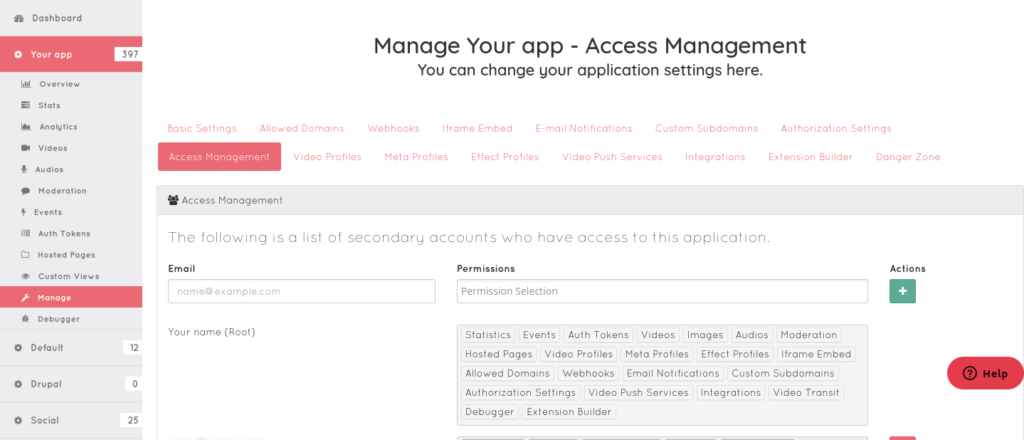
Here you will be able to add anyone to be able to access your pages, just by adding their email and pages you want to share.
Selecting right pages
The pages you will share with someone greatly depend on what you need these teammates to do. We are going to suggest some common types of people in your team that would need different access privileges.
Developers
Your developers might need Videos, Audios or Images pages. If you do share these pages, they will be able to both see your content and remove it. We would generally recommend this on non production applications.
What you should consider are the following ones:
- Hosted Pages
- Auth Tokens
- Video Profiles
- Meta Profiles
- Effect Profiles
- Iframe Embeds
- Allowed Domains
- Webhooks
- Custom Domains
- Video Push Services
- Video Transit
- Extension Builder
- Events
Optional for developers:
- Audio
- Video
- Images
- Email Notifications
If they have access to these pages they will be able to set up your application and test out their code.
Content, Marketing and Customer groups
Generally your content and marketing teams will not need to change your settings. This is usually best left to someone that is familiar with development instead. So for someone that has to get content your allowed pages could be:
- Video
- Images
- Audio
- Email Notifications
- Moderation
- Statistics
Updates and removals
Our system is designed to allow you to just click to add some page as option for someone. What however if you add them wrong ones, or you need to modify it later on? Well great thing is that it is very easy to change. Just however their permissions and you will see a small x pop up allowing you to remove it.
Likewise if you determine later that you should add some new permission, you can.
What next?
Simple really. You already saw how to do it and you can see just how simple it is with Ziggeo. Now we do recognize that you might still have some questions or wish to find out more. In either case do feel free to reach out to our friendly support at support@ziggeo.com.
