Google Drive integration
How to set up Google Drive integration
Setting up Google Drive integration
Set up your integration to Google Drive in few simple steps and enjoy. Not only is it few steps, not only is it simple, it is also just needed once per application.
To set it up you would:
- Logging into your Ziggeo account
- Go to the application you want to connect to your Google Drive account
- Click on Manage sub menu of your application
- Now head to Integrations section
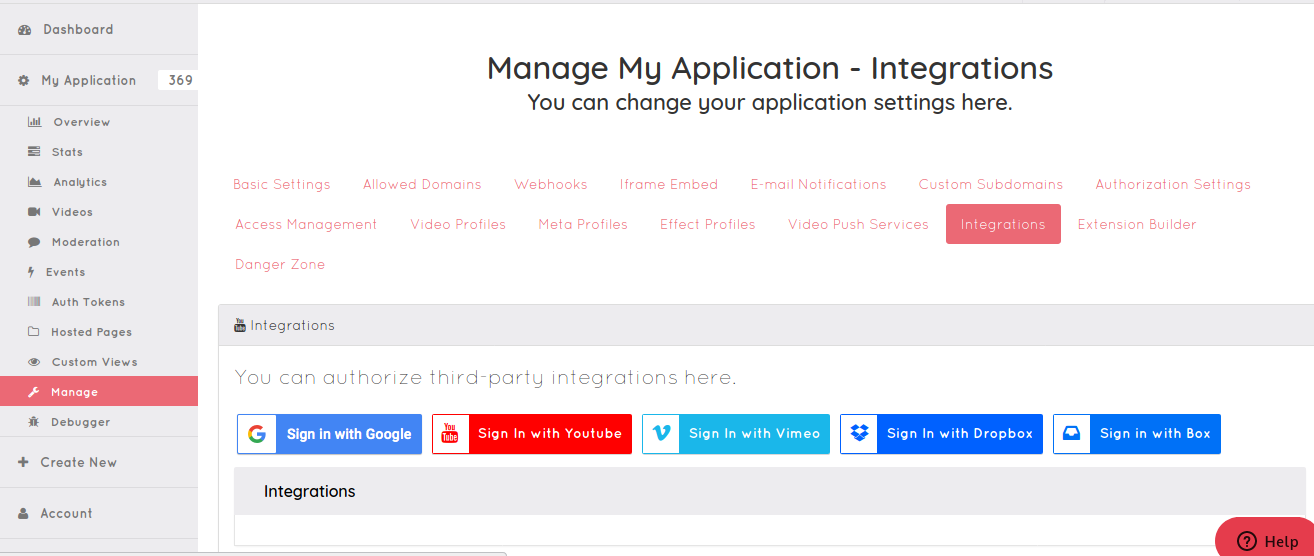
Here you would click on Sign in with Google button.
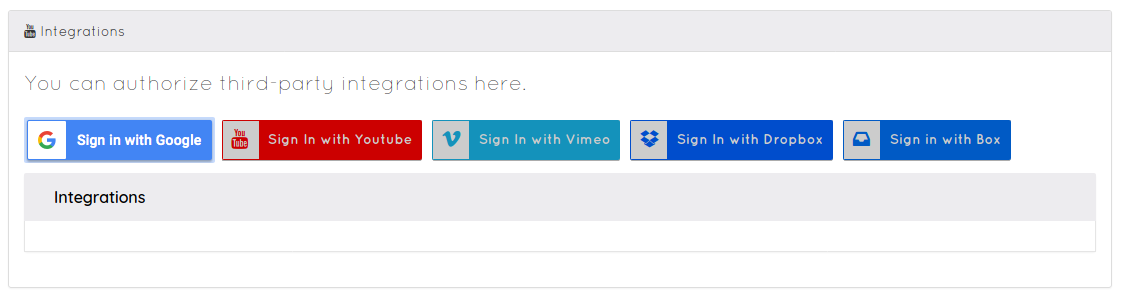
This will allow you to authorize the access to your Google Drive account.
Note: While this is just once per application, there are cases when it is required to do it again. For example if your Google setup has time limits on integrations, some change is made on your Google account that makes it required, and alike.
Authorization steps are done by a third party, in this case Google Drive. As such it is possible that slight or big changes are made to their design or information they present at any point in time and without us knowing.
Even if this was to happen the steps should be very similar to what is described here.
If you are not logged into your Google account the first screen would be to authenticate.
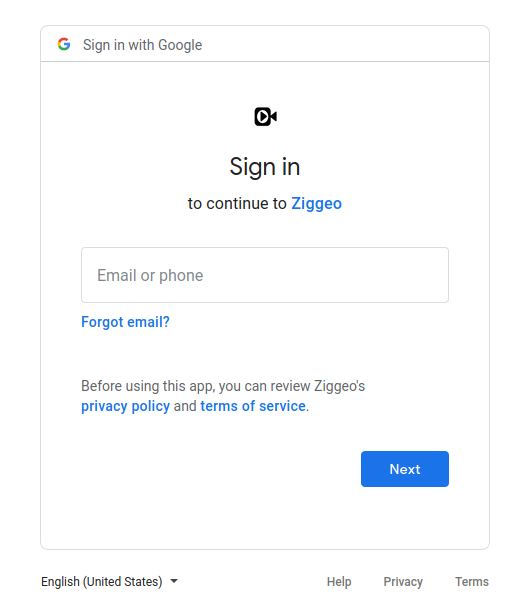
Now if you were logged into you Google account you would not see that step so all is good if you are immediately taken to next one.
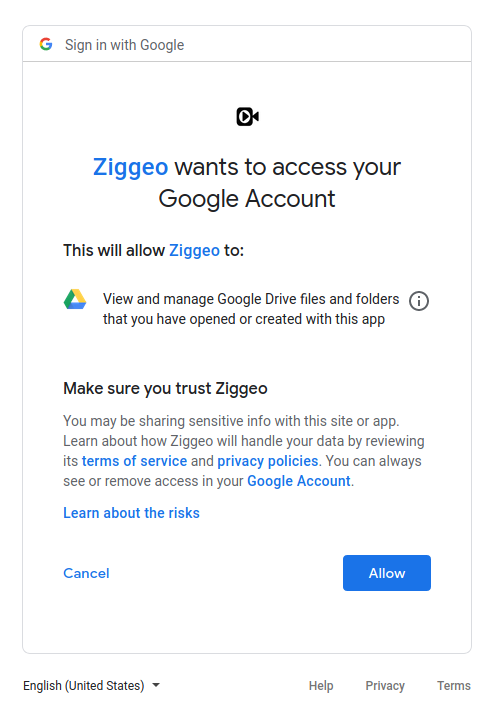
On this screen you are shown all of the permissions that you will be giving to Ziggeo. Clicking Allow will allow us access and that is it on Google side of things.
At this stage you have been taken back to your Ziggeo account. Here you will be able to name your Google integration.
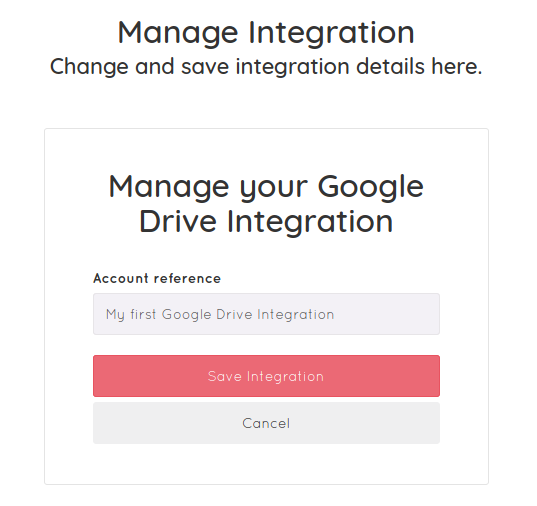
Since our customers sometimes integrate to different accounts of same services, we suggest to make names that:
- Allow you to immediately recognize the integration
- Allows others in your team to recognize it quickly as well
Set up autopush for Google Drive
Our autopush setup is made to be as similar to one another as possible. This makes it very easy for you to add push setups for different integrations.
Very first step would be to choose Google Drive from the Type dropdown. As you do you will see all of your Google Drive integrations loaded on the right of it.
- If you have a large number of Google Drive integrations this can take few seconds to list, so just wait a moment to see the dropdown to select from.
While you wait, you can continue to Title field. This is required field and is located immediately under the Type dropdown. Adding title will help you recognize it later on, especially if you end up having multiple ones set up.
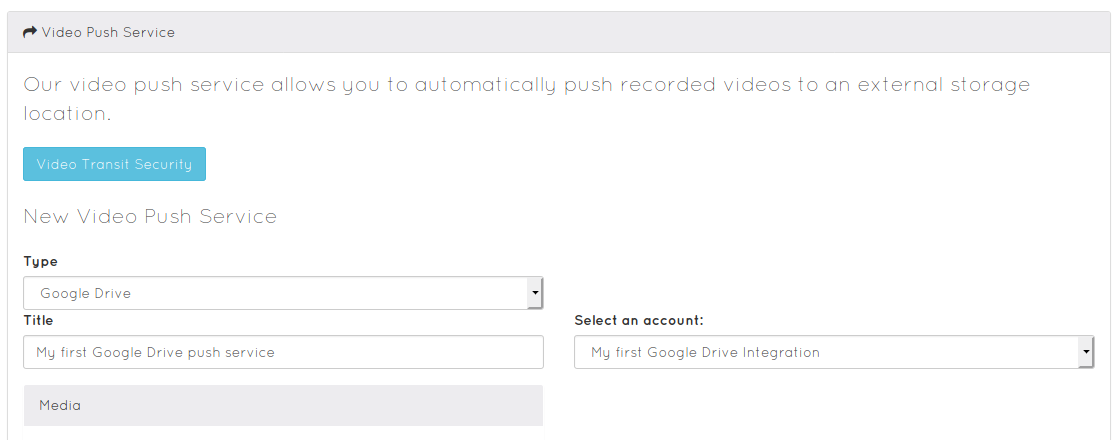
Select the one you are after from the list and that is it for creating auto push to your Google Drive integration. If you click on "Save Push Service" now, you will be using the recommended defaults.
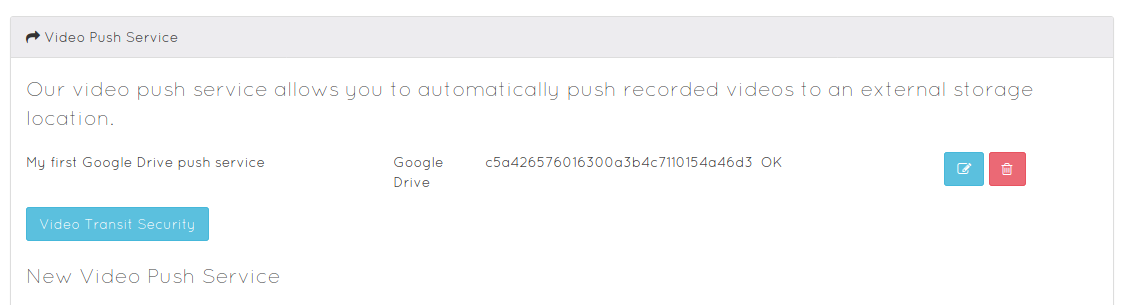
If you want to fine tune your push service or interested in more details we have prepared more. We have described this is more detail on the following page.